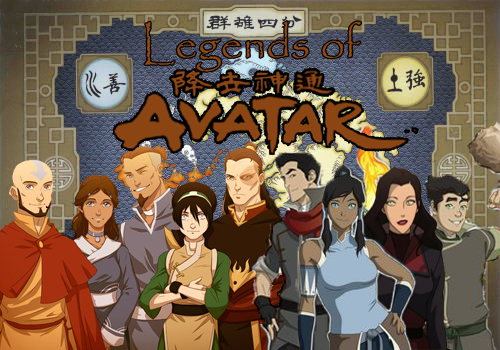For those of you that are new: Welcome to the website! We're glad you chose to join us, and we hope that you enjoy yourself.
Now I am going to answer some questions for those of you who don't know what to do on a website like this, because ten to one, new people keep bothering Mods about stuff like this. The only reason why I didn't was because I was terrified of a majority of the moderators.
------Zitka's Q&A Center-----
So that the Questions area of our website isn't filled with a hundred million new people asking questions...and because she knows how hard it was to figure all this crap out on her own!
Question 1:
"Where is the Forum Index/Home Page?"
ANSWER--The Forum INDEX/Home Page is on the top, left hand side of your post screen. Look for the words "Legends of Avatar RPG", and then click to go to the main page.
Question 4:
"What's all that at the bottom of the Home Page? (Index)"
ANSWER—That’s the Chatbox. You can log on and chat on it with other members just like in a chat room.
The NAMES on the bottom are the recent active users. Moderators names will be in green, while Administrators names will be in red , Co. Admins are in blue and normal users will be in WHITE.
Question 5:
"Someone is threatening me across the internet and won't leave me alone..what do I do?"
ANSWER-- Tell an ADMINISTRATOR as fast as you can! They have the power to ban people from the website via IP ADDRESS, so they can no longer bother you ON THIS WEBSITE...we can't do too much about email threats and so on. They will be permanently blocked, even if they try and log in on another account.
Question 6:
"What is PM and how do you do it?"
ANSWER--PM is short for "Private Message." To PM another player, click on their name on any post they have or scroll down to the bottom of the Main website page. Then, click "Private Message". Enter your headline for the message, type in your message, and click submit.
The Site will let you know when there is a reply, when a box appears at the top of your screen. Your "Private Messages" box will be updated every time you get a new personal message. Also, you may get emails.
Question 7:
"How do I log out?"
ANSWER-- To log out of your account, go to the top of your page and look for "Log out”
Question 8:
"How to I access my profile?"
ANSWER-- To get to your profile, go to the top of your screen and click "profile". You can change your user settings, including pictures, and signatures.
Question 9:
"If I want to get a picture, how do I do it?"
ANSWER--
To get a profile picture:
--> Go to any sort of picture storing website. The best pictures on this site are DIRECT LINKS. Copy and paste onto your profile where it says "Avatar Select". You can also choose from some avatars the site automatically comes with.
To get a regular picture:
---> Go to any sort of picture storing website. The best pictures on this site are [img] files, if you are putting them on signatures or something similar to that.
Question 10:
"How do I get smilies onto my post?"
ANSWER-- To get smilies on your post, click on them. They should be on the left hand side of the screen. To get even more smilies, click on "view more emoticons". Just click on it to post it.
Question 11:
"Can I tell my friends about this place?"
ANSWER-- By all means and the Lord above, YES! Tell them! Scream this website to every single person you come across on the street! Tell people, please! The more people we have, the more diversity and fun we have as a website!
Question 12-
"Zitka, what are all those boxes up there when I post?"
ANSWER- Simple, dear friends. When you begin to compose a reply to any topic (by clicking "Reply to Topic" on the top left of the screen while looking at a forum or topic) you can see that right below where you put the title (the big empty space where it says "Subject") is a number of small squares. They are IN ORDER:
B- Bold: Simply highlight a word of phrase and click this button and it will become boldface when you either preview or submit your reply.
I- Italicize: Again, highlight and it will appear in italics.
U- Underline
S-Strikethrough- This has a neat little line going through your words. While it's cool to look at, it's hard to read. Try to avoid it.
Box 1- Left
: allign your words to the left side of the page
Box 2-
Box 3-
Box 4-
Box with Squares in it:
Box with Numbers in it:
Box with funny blue rectangle: Line Break- I actually don't know what that one does.
Word Bubble Box: Quote-
Piece of Paper with Two Triangles Box:
Box with Big Square: Table- You can put a table down by clicking this.
Box with two colored boxes: Host an Image- If you have a picture on your computer, you can browse and find it by clicking this.
Box with one colored box: Insert and image- you can use the [IMG] code that I told you about before, or you can highlight a DIRECT LINK and click this.
Funny Purple thing in the Box: Insert Link- This allows you to put links from websites on this page. Copy/Paste the link, highlight it, and click this button.
Red "F" in the Box: Flash- I've yet to figure out what this does, but I think it allows you to put flash player stuff on here.
Funny Green Boxes in the Box: Video- You can put videos in here from Youtube and other places. Highlight and click.
Blue "As" in the Box: Size- You can make words bigger or smaller using this button. Highlight and select your size.
Colored Squares in the Box: Color- Make words any color you want on here. Highlight and select your color. There are many more colors than what this thing shows you, but that's for you to figure out.
You can also blur words. That makes it look spooky!
Big Blue "A" in the Box: Font Style- Choose your style of font for when you post. Original format for this webpage is Arial.
OTHERS: I haven't messed with these yet, but they look like a blast.
Final Notes:
"There's a lot of people out here...where do I start?"
ANSWER- That all depends on what you wanna do! Look around and see what topics are open to people, and hop on in!
"Can I contact people here outside the website?"
ANSWER- Of course. Some of us have email addresses on our profiles. (click on a name to view it.) You can feel free to mail us any time you like. ;D
"I keep getting emails about messages on this site. How do I get them off?"
ANSWER-- You go to your profile on the top of the page. Then, hit preferences. You'll see an area with "Notify by mail when a new message has arrived in your in-box"
IF YOU WANT EMAILS SENT TO YOUR ADDRESS select yes. If not, select no. Simple.
"You're really nice, thanks for the help Zitka! You're awesome!"
ANSWER--It's my pleasure. I'm always willing to help out our members. And besides...I'm made from awesome. Have fun and enjoy the website!
1--Read the Rules about this webpage! (Click on "Rules")
2--Follow the format no matter what you do! (They're the guidelines that help us approve your stuff! You can't use it unless it is!)
Now I am going to answer some questions for those of you who don't know what to do on a website like this, because ten to one, new people keep bothering Mods about stuff like this. The only reason why I didn't was because I was terrified of a majority of the moderators.
------Zitka's Q&A Center-----
So that the Questions area of our website isn't filled with a hundred million new people asking questions...and because she knows how hard it was to figure all this crap out on her own!
Question 1:
"Where is the Forum Index/Home Page?"
ANSWER--The Forum INDEX/Home Page is on the top, left hand side of your post screen. Look for the words "Legends of Avatar RPG", and then click to go to the main page.
Question 4:
"What's all that at the bottom of the Home Page? (Index)"
ANSWER—That’s the Chatbox. You can log on and chat on it with other members just like in a chat room.
The NAMES on the bottom are the recent active users. Moderators names will be in green, while Administrators names will be in red , Co. Admins are in blue and normal users will be in WHITE.
Question 5:
"Someone is threatening me across the internet and won't leave me alone..what do I do?"
ANSWER-- Tell an ADMINISTRATOR as fast as you can! They have the power to ban people from the website via IP ADDRESS, so they can no longer bother you ON THIS WEBSITE...we can't do too much about email threats and so on. They will be permanently blocked, even if they try and log in on another account.
Question 6:
"What is PM and how do you do it?"
ANSWER--PM is short for "Private Message." To PM another player, click on their name on any post they have or scroll down to the bottom of the Main website page. Then, click "Private Message". Enter your headline for the message, type in your message, and click submit.
The Site will let you know when there is a reply, when a box appears at the top of your screen. Your "Private Messages" box will be updated every time you get a new personal message. Also, you may get emails.
Question 7:
"How do I log out?"
ANSWER-- To log out of your account, go to the top of your page and look for "Log out”
Question 8:
"How to I access my profile?"
ANSWER-- To get to your profile, go to the top of your screen and click "profile". You can change your user settings, including pictures, and signatures.
Question 9:
"If I want to get a picture, how do I do it?"
ANSWER--
To get a profile picture:
--> Go to any sort of picture storing website. The best pictures on this site are DIRECT LINKS. Copy and paste onto your profile where it says "Avatar Select". You can also choose from some avatars the site automatically comes with.
To get a regular picture:
---> Go to any sort of picture storing website. The best pictures on this site are [img] files, if you are putting them on signatures or something similar to that.
Question 10:
"How do I get smilies onto my post?"
ANSWER-- To get smilies on your post, click on them. They should be on the left hand side of the screen. To get even more smilies, click on "view more emoticons". Just click on it to post it.
Question 11:
"Can I tell my friends about this place?"
ANSWER-- By all means and the Lord above, YES! Tell them! Scream this website to every single person you come across on the street! Tell people, please! The more people we have, the more diversity and fun we have as a website!
Question 12-
"Zitka, what are all those boxes up there when I post?"
ANSWER- Simple, dear friends. When you begin to compose a reply to any topic (by clicking "Reply to Topic" on the top left of the screen while looking at a forum or topic) you can see that right below where you put the title (the big empty space where it says "Subject") is a number of small squares. They are IN ORDER:
B- Bold: Simply highlight a word of phrase and click this button and it will become boldface when you either preview or submit your reply.
I- Italicize: Again, highlight and it will appear in italics.
U- Underline
S-
Box 1- Left
: allign your words to the left side of the page
Box 2-
Center
: Allign to the center of the pageBox 3-
Right
: allign words to the right of the pageBox 4-
Justified
: This puts all your words directly in the center of the page, with all the sentences in the EXACT same size.Box with Squares in it:
- List
Box with Numbers in it:
- Ordered List
Box with funny blue rectangle: Line Break- I actually don't know what that one does.
Word Bubble Box: Quote-
wrote: You can put down a quote and then highlight it to put down a quote. Remember to put down the persons' name in the "quotation marks"
Piece of Paper with Two Triangles Box:
- Code:
Code
Box with Big Square: Table- You can put a table down by clicking this.
Box with two colored boxes: Host an Image- If you have a picture on your computer, you can browse and find it by clicking this.
Box with one colored box: Insert and image- you can use the [IMG] code that I told you about before, or you can highlight a DIRECT LINK and click this.
Funny Purple thing in the Box: Insert Link- This allows you to put links from websites on this page. Copy/Paste the link, highlight it, and click this button.
Red "F" in the Box: Flash- I've yet to figure out what this does, but I think it allows you to put flash player stuff on here.
Funny Green Boxes in the Box: Video- You can put videos in here from Youtube and other places. Highlight and click.
Blue "As" in the Box: Size- You can make words bigger or smaller using this button. Highlight and select your size.
Colored Squares in the Box: Color- Make words any color you want on here. Highlight and select your color. There are many more colors than what this thing shows you, but that's for you to figure out.
You can also blur words. That makes it look spooky!
Big Blue "A" in the Box: Font Style- Choose your style of font for when you post. Original format for this webpage is Arial.
OTHERS: I haven't messed with these yet, but they look like a blast.
- Spoiler:
- Spoiler
Final Notes:
"There's a lot of people out here...where do I start?"
ANSWER- That all depends on what you wanna do! Look around and see what topics are open to people, and hop on in!
"Can I contact people here outside the website?"
ANSWER- Of course. Some of us have email addresses on our profiles. (click on a name to view it.) You can feel free to mail us any time you like. ;D
"I keep getting emails about messages on this site. How do I get them off?"
ANSWER-- You go to your profile on the top of the page. Then, hit preferences. You'll see an area with "Notify by mail when a new message has arrived in your in-box"
IF YOU WANT EMAILS SENT TO YOUR ADDRESS select yes. If not, select no. Simple.
"You're really nice, thanks for the help Zitka! You're awesome!"
ANSWER--It's my pleasure. I'm always willing to help out our members. And besides...I'm made from awesome. Have fun and enjoy the website!
DON't FORGET!
1--Read the Rules about this webpage! (Click on "Rules")
2--Follow the format no matter what you do! (They're the guidelines that help us approve your stuff! You can't use it unless it is!)